Our new update offers various new ways of using Count Tools. The newly developed improvements work both for the manual Count and for the Auto Count tools.Also, in this update, we significantly improved the logic of working with files in the File Manager.
TLDR:
- Manual & Auto Count tools improvements:
🔁 Continue option for Count items
🛠 Join option for Count items
📝Modify mode for Count items - File Manager enhancements:
♻️ Select a whole folder
❌ "Close page" button
Manual & Auto Count Tools improvements
Use the Count tools to find out the exact amount of necessary items in the drawing.What have we improved in manual & auto Count Tools?
Continue option for Count items
Now you can continue the Count items you have already created at any working stage.
Select the relevant Count item and choose the "Continue" option in the pop-up window.
📝 Note:
If the Count has been already added to the spreadsheet, it will be automatically updated once the "Continue" option is completed.
Join option for Count items
This function allows you to connect several separate Count items into a single one.
To do this, select several necessary Count items and select the "Join" option in the pop-up menu ⤵
📝 Note:
If the Count has been already added to the spreadsheet, it will be automatically updated once the "Join" option is completed.
Modify mode for Count items
Now the modification mode is also available for Count items, as well as for other manual tools.
To enter the mode, right-click and select the "Modify" option.
When entering the mode, you see a connecting line, so that you immediately understand that you are in the Modify mode.
What are the options available in the mode?
Multiselect
- To multi-select several Count items, hold down Ctrl/Cmd while you're selecting.
- To deselect a selected item, hold down Ctrl/Cmd while you're using the Select tool.
You can also use the selection area feature by holding down the left mouse button for selecting Count items.
Dragging
Enter the Modify mode and select several Count items, and then you can move the elements you've selected.
Multiple deletion
In the Modify mode, you can select multiple Count items and delete them all at once.
To do this, select several Count items in the mode and click the "Delete" button in the pop-up window or press the "Delete"/"Backspace" buttons from your keyboard.
Split
You are able to split a single Count into several separate ones.
To do this, select several relevant Count items in the Modify mode and use the "Split" button in the pop-up window.
What's new in the File Manager?
Select a whole folder
From now on, when adding several drawings to a particular folder, you can see them all in the File Manager if you click on the folder and add them immediately to the "Quick access" panel by using the "Select all" option.
"Close page" button
Now it's very easy to close any of your open pages from the "Quick access" panel. To do this, simply hover over the relevant page in the "Quick access" panel and click on the "Close" button.
Winter is coming 🥶, and our next update is coming really soon. Stay tuned!


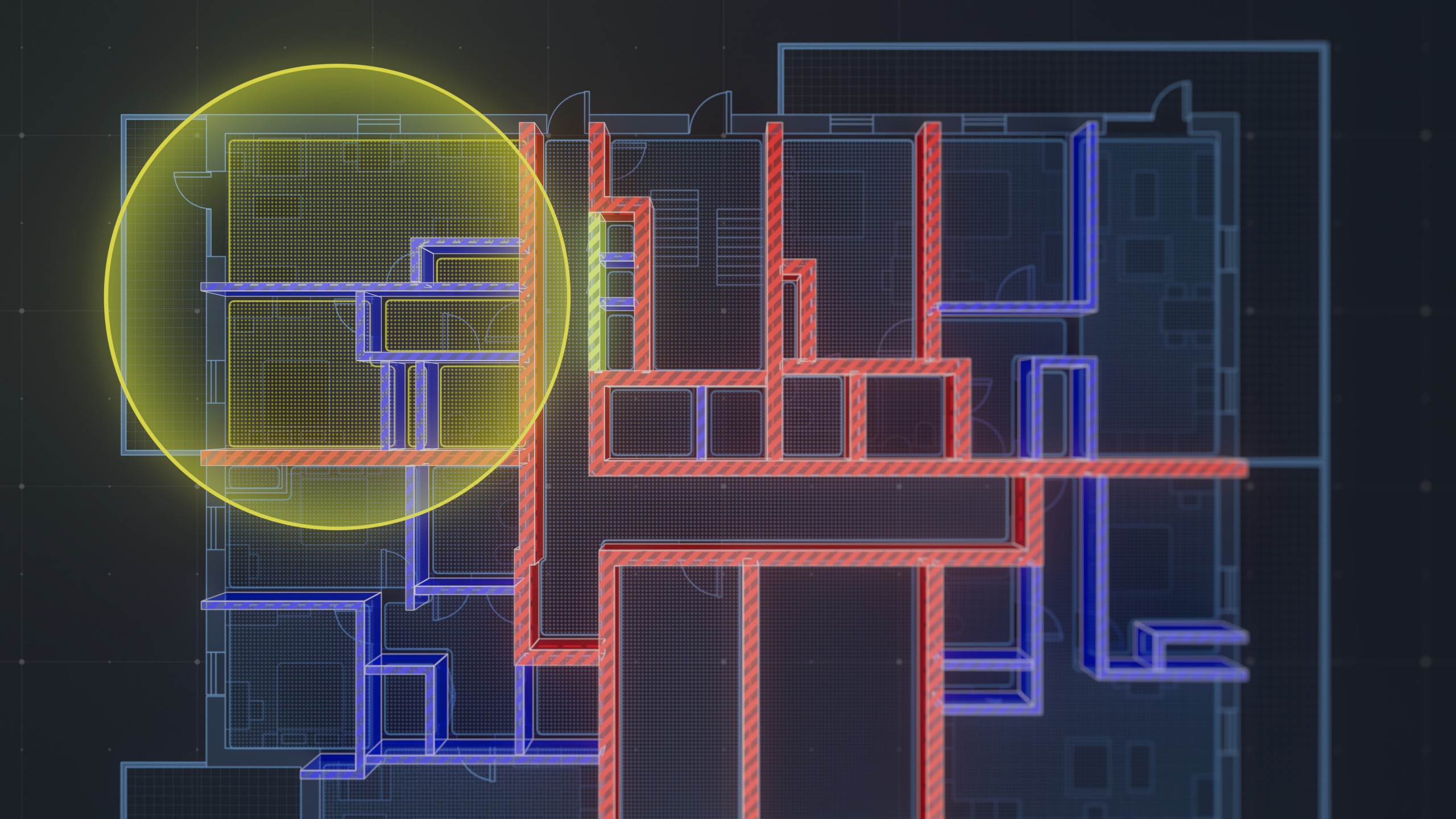

.png)